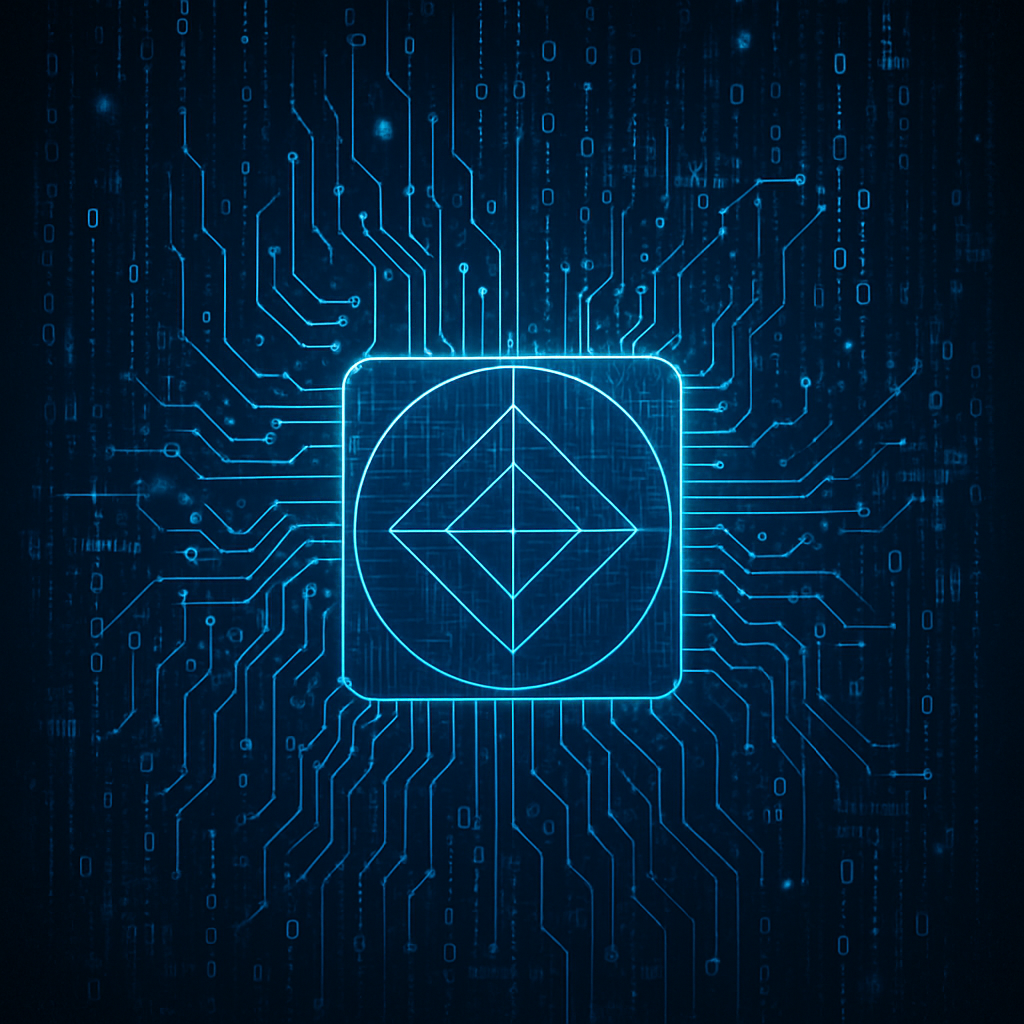Gemini Mcp
MCP With Gemini
MCP is a powerful protocol that enables your LLMs to run tools. As seen among numerous literature, LLMs scale once they’re able to not only read from their environment, but change it.
There are two modes MCP can run in: stdio, or HTTP. The latter is just a standard HTTP server. The former is interesting as it uses stdin/stdout.
This post will demonstrate how to leverage the full power of MCP through Gemini series LLMs by adding your custom MCP server to Gemini CLI. Lots of these posts exist, but I didn’t see one that actually demonstrates how Stdio works with real calls into it. This post attempts to fill that gap.
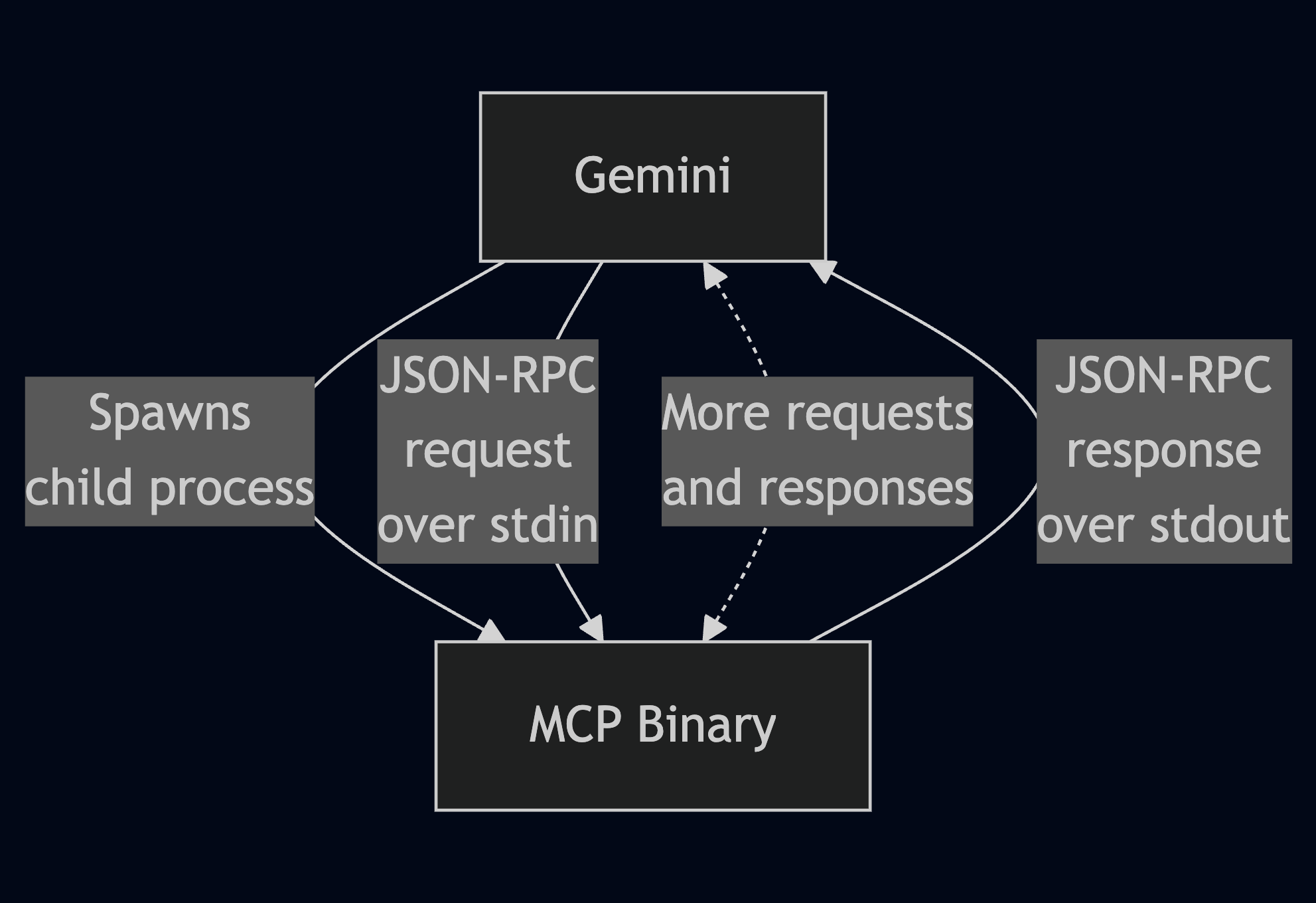
Most of this has also been put in the readme here.
What this will not be about
This is geared towards home projects where one agent connected to a bunch of tools is helpful. This post will not go into setting up multiple agents. See Google’s Agent2Agent protocol for more information. See the ADK Libary for some more details, or see this nice Hugging Face Tutorial on that.
Quick Setup
First of all, for this to work, you’ll need to ensure you have the proper tools.
I’ll recommend some that I believe has the least amount of friction (uv), but
feel free to mix and match which whatever python toolset you prefer:
1. Install UV
curl -LsSf https://astral.sh/uv/install.sh | sh
(linux and mac)
2. Initialize
Clone project and initialize virtualenv
git clone https://github.com/jrmlhermitte/gemini-mcp-example.git
cd gemini-mcp-example
uv sync
source .venv/bin/activate
Write MCP Server And Test
Here, we’ll start the MCP server and send requests to it via stdin directly into the terminal, watching the responses via stdout.
Roughly, we’ll follow this (where we’ll be “Gemini CLI”):
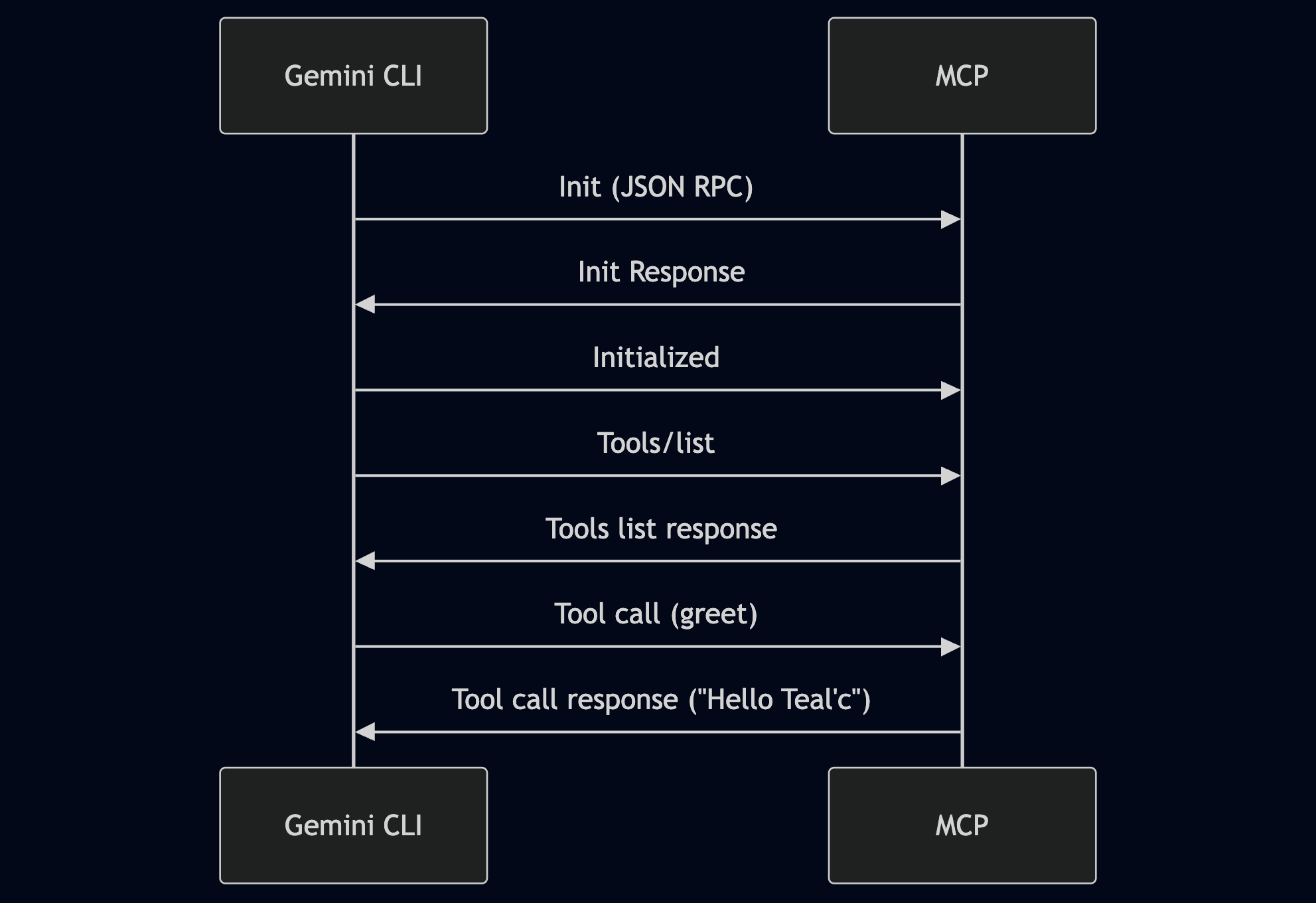
1. Example File
The file we’ll run is in gemini-mcp-example/main.py and already defined. Take a look at it. The main components are
# ...
mcp = FastMCP("greeter")
# ...
@mcp.tool()
def greet(name: str) -> str:
return f'Hello {name}!'
# ...
if __name__ == "__main__":
# NOTE: stdio is the default.
mcp.run(transport='stdio')
What’s important here is that we initialize the MCP server with mcp = FastMCP("greeter"), define a tool and decorate it with @mcp.tool(),
and finally run this with mcp.run() with the stdio protocol.
This will start a server that will receive commands from stdin and output them through stdout. The alternative is http but given we’re running this locally, this is simpler.
2. Run file
To better understand how this works, let’s give this server a test run:
(Don’t forget to activate your virtual env source .venv/bin/activate)
python gemini-mcp-example/main.py
3. Init communication
We’re going to initialize the 2024-11-05 protocol version using stdin/stdout (the stdio protocol which we setup our fast MCP server to use).
This works by basically send json strings back and forth. Let’s test it out. Paste this exactly into your shell:
{"jsonrpc":"2.0","id":1,"method":"initialize","params":{"protocolVersion":"2024-11-05","capabilities":{"roots":{"listChanged":true},"tools":{"listChanged":true},"sampling":{},"elicitation":{}},"clientInfo":{"name":"ExampleClient","title":"ExampleClientDisplayName","version":"1.0.0"}}}
You should see something like this:
{"jsonrpc":"2.0","id":1,"result":{"protocolVersion":"2024-11-05","capabilities":{"experimental":{},"prompts":{"listChanged":false},"resources":{"subscribe":false,"listChanged":false},"tools":{"listChanged":false}},"serverInfo":{"name":"greeter","version":"1.10.1"}}}
NOTE: The json commands here and below must be pasted as is. You cannot have newlines in between. If the formatting is incorrect, the server will just ignore your requests.
When you do, paste this to start the connection:
{"jsonrpc":"2.0","method":"notifications/initialized"}
You must follow with this command. Otherwise, the server will not finish the connection initialization (it’s a requirement of the protocol).
Now type this to list available tools:
{"jsonrpc":"2.0","method":"tools/list","id":1}
you should see something like this (you may see additional logging):
{"jsonrpc":"2.0","id":1,"result":{"tools":[{"name":"greet","description":"","inputSchema":{"properties":{"name":{"title":"Name","type":"string"}},"required":["name"],"title":"greetArguments","type":"object"},"outputSchema":{"properties":{"result":{"title":"Result","type":"string"}},"required":["result"],"title":"greetOutput","type":"object"}}]}}
Congratulations! You have successfully started a Stdio connection with an MCP server! Now test calling your tool:
{"jsonrpc":"2.0","id":1,"method":"tools/call","params":{"name":"greet","arguments":{"name":"Teal'c"}}}
you should then see:
{"jsonrpc":"2.0","id":1,"result":{"content":[{"type":"text","text":"Hello Teal'c!"}],"structuredContent":{"result":"Hello Teal'c!"},"isError":false}}
This is how you’re going to setup an MCP server with Gemini.
Gemini CLI will run your server as a child process and send commands to stdin and receive responses from stdout using the stdio protocol.
Additional Challenge: Two Terminals (Linux Only)
Want to try this in separate terminals?
Just run the command with:
cat | python gemini-mcp-exampe/main.py
locate the PID with ps uxaw | grep gemini-mcp-example, and
send requests to /proc/$PROC_PID/fd/0 and read responses from
/proc/$PROC_PID/fd/1. There are other ways but this will be the simplest to setup.
Gemini CLI
Integrating with Gemini CLI.
You’ll need to install some more tools: node and Gemini CLI itself.
1. Install Node
2. Install Gemini CLI
npm install -g @google/gemini-cli
3. Gemini Extension
Now add the Gemini extension (see instructions here):
git clone https://github.com/jrmlhermitte/gemini-mcp-example.git
mkdir -p $PWD/gemini/extensions
ln -s $PWD/gemini-mcp-example ~/.gemini/extensions
This will clone the github repo containing the extension and soft link it into the extensions directory.
4. Start Everything
Start gemini and list mcp servers
gemini
Then type:
/mcp
You should see this:
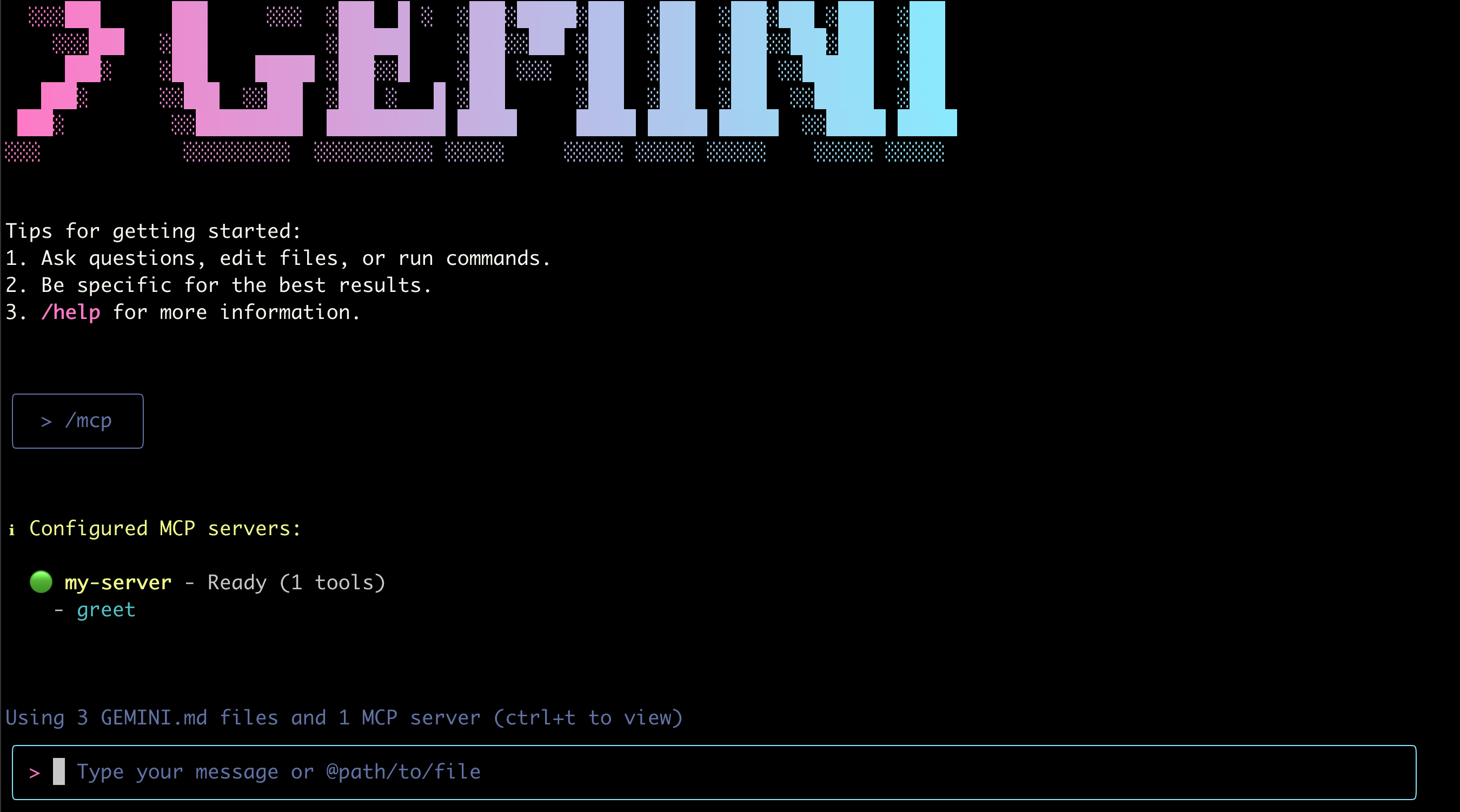
NOTE: You must start gemini from the code folder. The reason is that the
extension runs python ./gemini-mcp-example/main.py. If you want to make this runnable from everywhere, you’ll need to make sure your base python environment contains the fastmcp library and that the gemini-extension.json refers to an absolute path.
NOTE: If this is your first time setting up Gemini CLI, you will also see some easy to follow setup steps.
5. Test Run
Give it your name. It will likely try to call your tools.
Input something like:
My name is Teal'c
Gemini should figure that it might want to call the greeting tool, given you’ve introduced yourself. You should get a request to call the tool:
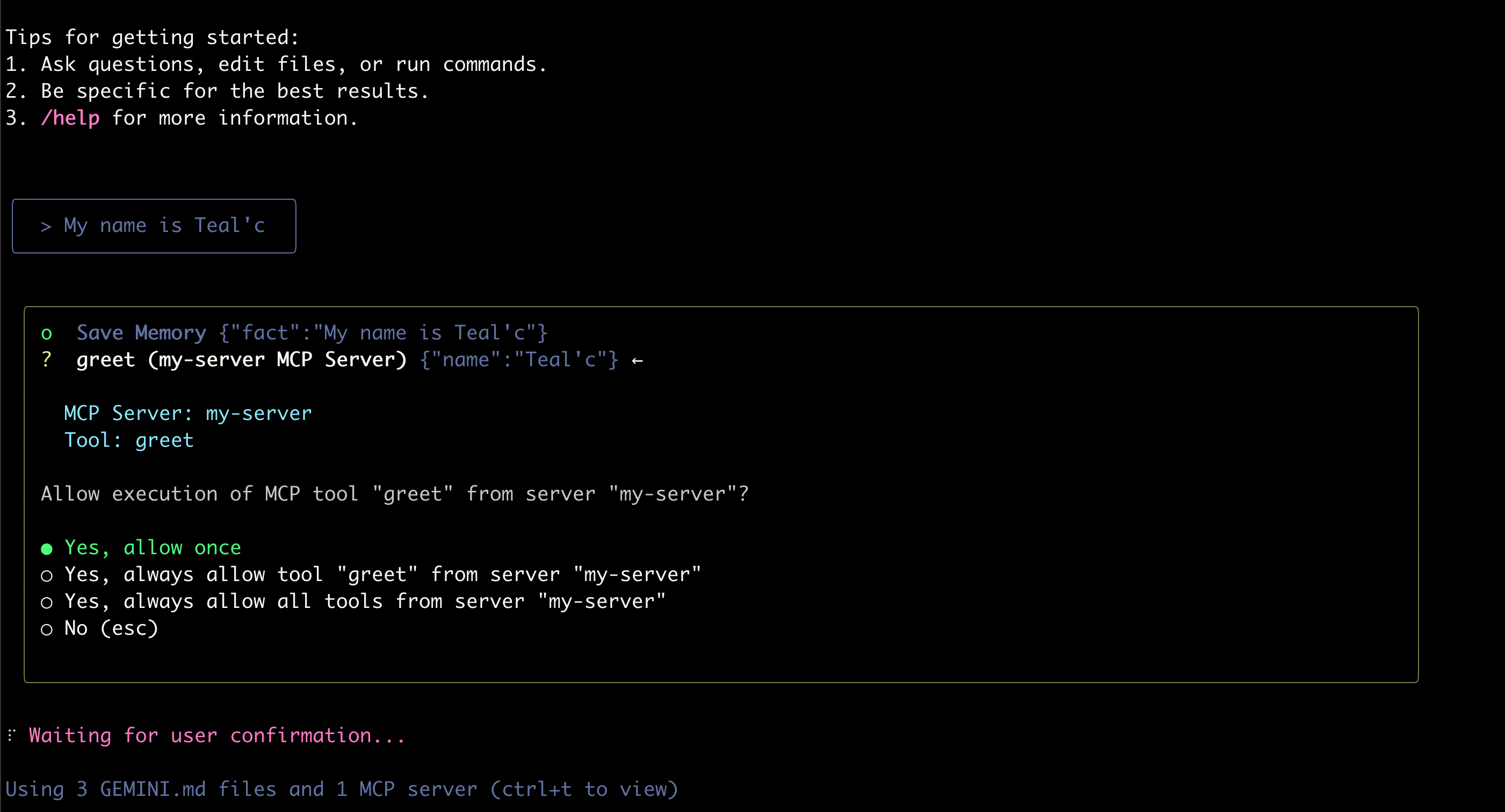
And it should hopefully have called the tool.
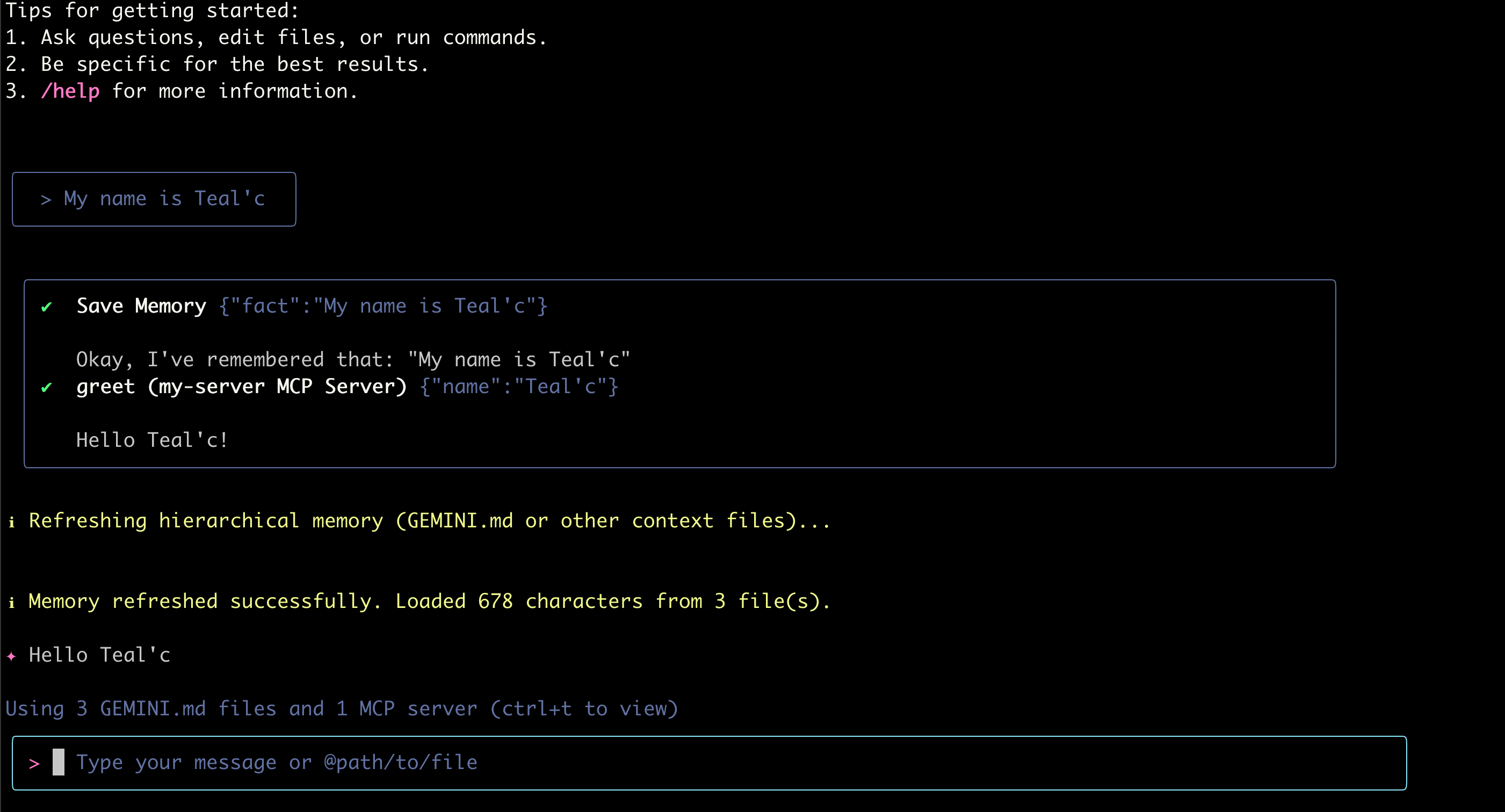
Troubleshooting
Running into problems? Try running the mcp server yourself to see if it’s able to start up:
source .venv/bin/activate
python gemini-extension/main.py
(Also don’t forget to run source .venv/bin/activate before starting gemini; We’re running this in a local virtual environment here.)
Where to go from here?
This demonstrates how easy it is to setup an MCP server and integrate it with Gemini. You should be able to have a basic enough understanding to integrate it with your own tools now!
Citation
@misc{jlhermitte2025geminimcp,
title={MCP With Gemini},
author={Julien R. Lhermitte},
year={2025},
howpublished={\url{https://jrmlhermitte.github.io/2025/07/03/gemini-mcp.html}}
}